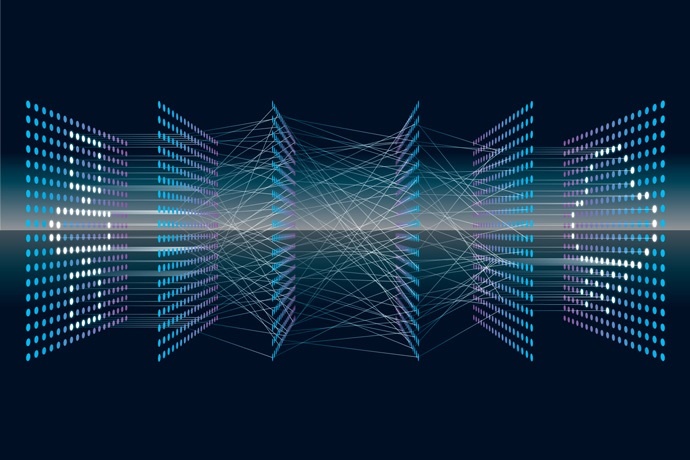...
| Section |
|---|
| Column |
|---|
| Info |
|---|
| You will join a Zoom meeting to chair the session you have been assigned. You will be joined in Zoom by your co-chair, the speakers in your session and a technician. The session will be live streamed to the wider audience, they will not be in Zoom with you and you will not be able to see the audience. Only join Zoom for the session which you are chairing. You can view the other sessions via the live stream. Do not have the live stream open while you are in Zoom, as this may result in you hearing delayed audio back on yourself. Questions from attendees will be submitted through a chat facility within the livestream. To view and moderate the questions you need to have a simple link open on the side; we recommend using a separate device if possible. See below for information about the question moderation app (Q2P)Slido will be used for questions from attendees. See further information below.
|
|
| Column |
|---|
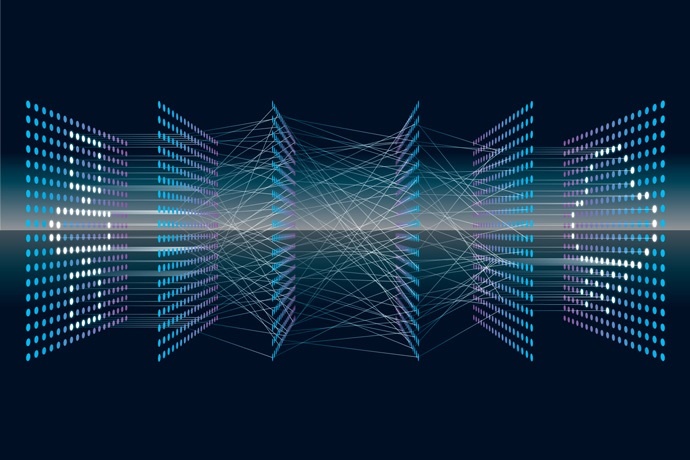
|
|
Links
Guidelines
ECMWF is working with Glasgows, our AV technician partner, to deliver the workshop. A technician will handle all the technical aspects of the session (recording the session, playing any pre-recorded content, sharing presenter slides) allowing you to concentrate on introducing speakers, engaging the audience and moderating questions. You will be responsible for turning your own video on and off and muting/un-muting yourself as appropriate. This short guide will help you get set up in advance, whilst also minimising delays and ensuring a smooth and productive workshop.
...
| Expand |
|---|
| title | Pre-session responsibilities |
|---|
|
- An AV technician will provide a training session for all session chairs on XXX DAY, we will contact you with a suggested time slot for you to attend. 23 March at 14:00. Please create a Slido account before attending the session. It is free and simple to do: https://www.sli.do/
- Please familiarise yourself with the speakers in your session and prepare a short introduction for each presentation. We recommend using the speaker name, affiliation and information from their biography, which you can access from the event microsite, to create your introduction.
- Familiarise yourself with the programme schedule for your specific session. We will advise which presentations are live vs pre-recorded.
- If you are not familiar with Zoom, please read through the Zoom guidance below.
- Be available to the authors/speakers in your session and assist with questions as required. If the questions are out of your scope please forward the question to events@ecmwf.int.Coordinate duties with your co-chair beforehand.
- Create a Slido account, it’s free and simple to do: https://www.sli.do/
|
| Expand |
|---|
| title | What to do on the day |
|---|
|
- Use the Zoom link to join the session.
- Log in early! Join Zoom during the break preceding the session you are chairing, or if the session is the first of the day, at least 15 minutes before the start. This will allow you time to meet the technician, greet speakers and it also allows us to deal with any last-minute technical issues and talk through how the session will run.
- Ensure your video is switched on and your microphone is muted. We will ask you to unmute your microphone at the appropriate time.
- Log in to the question moderation app (Q2P). We recommend you use a separate device for the Q2P to the one you use for Zoom.questions through Slido: https://accounts.sli.do/invitations-link#key=e93cdf7ac480f2780938cd5a7f92612c5c371ae6e5700d3b78eea60d0ca37840
- Select ‘log in to your account’
- Enter your email and password used to create your account ahead of time
- Select ‘Audience Q&A’ in the top tab menu, this is where questions will appear
|
| Expand |
|---|
| title | Live session responsibilities |
|---|
|
- The technician will provide a countdown to announce when the session is live. When the broadcast starts, introduce yourself, the session, and each presenter before their presentation.
- Encourage the virtual audience to submit questions.
- Keep track of time allotted for each presenter and feel free to interrupt if they are running over. Whilst at an in-person event, speakers may be able to stretch the timing; that is not the case at a virtual event. The virtual audience will be tuning in to see what they need as specified in the programme and will expect us to be on time. There is a timer in Zoom to help keep an eye on the time for speakers' presentations. We recommend 'pinning' the timer, to do this:
- Hover or click on the 'Timer' thumbnail
- Click the three dots in the top right of the thumbnail
- Click 'Pin'. This will turn on the pin and keep the 'Timer' thumbnail at the top of your gallery
- To remove the pin, click the three dots again and 'Remove pin'
Depending on the number of people in the call, you may not see 'Timer' in your gallery. If this is the case, click the 'View' button (top right), then click 'Gallery view', then scroll through the thumbnails until you find 'Timer', then follow the instructions above. - When each presentation is finished, open the Q&A. See below for information about moderating the questions.
- Be prepared to ask complementary questions if necessary.
- When you close the session, please remind the virtual audience what is coming up next in the programme.
|
...