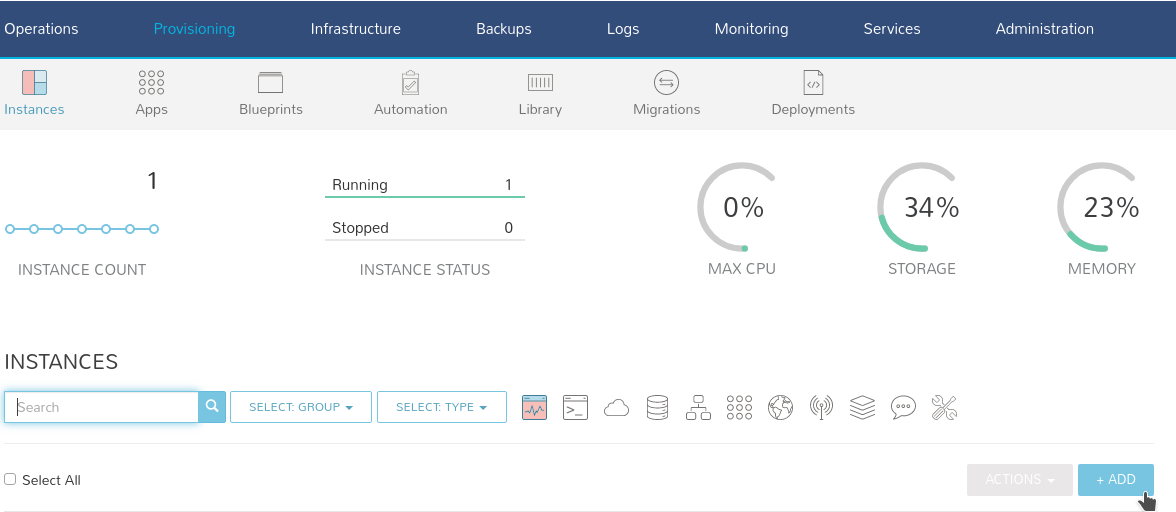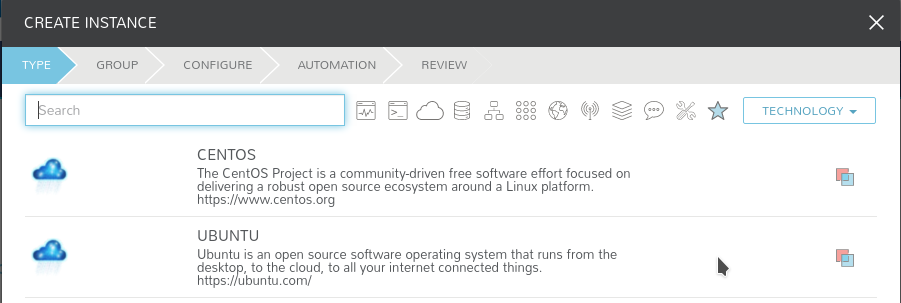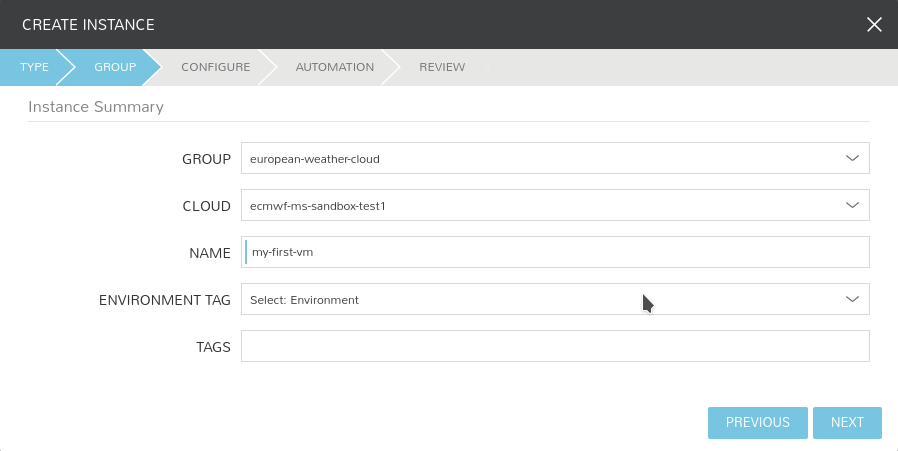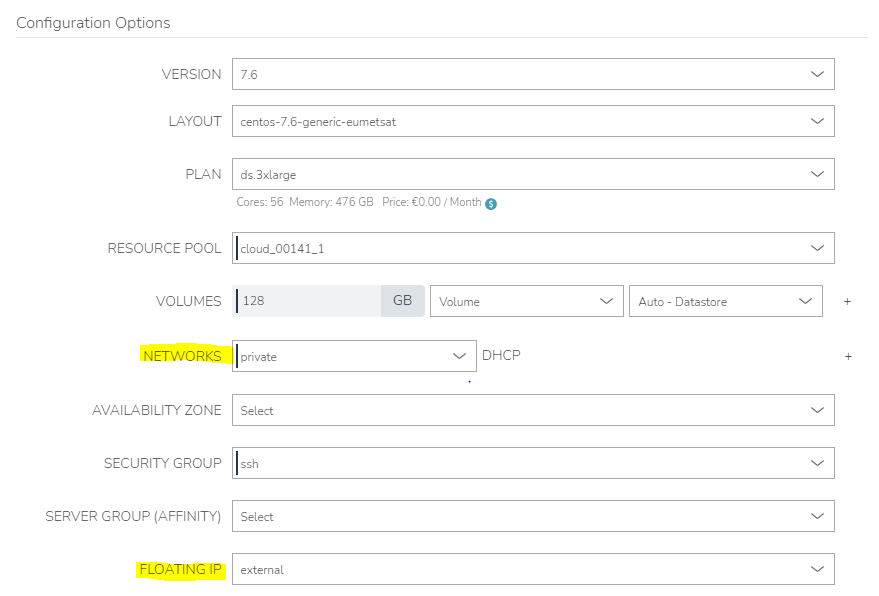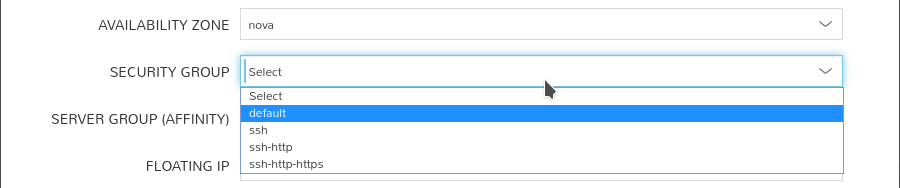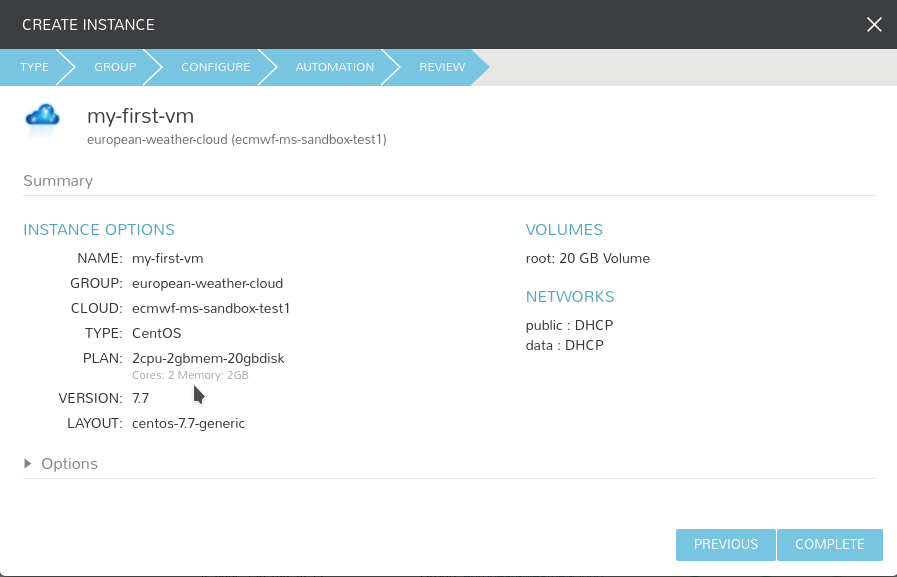Here are the instructions on how to create a new Virtual Machine using Morpheus through the web portal
- To get started, simply click the + Add button in the upper right of the Provisioning - Instances section. A modal will display allowing the catalogue to be searched. Once an item is selected it is just a matter of following the steps through the wizard.
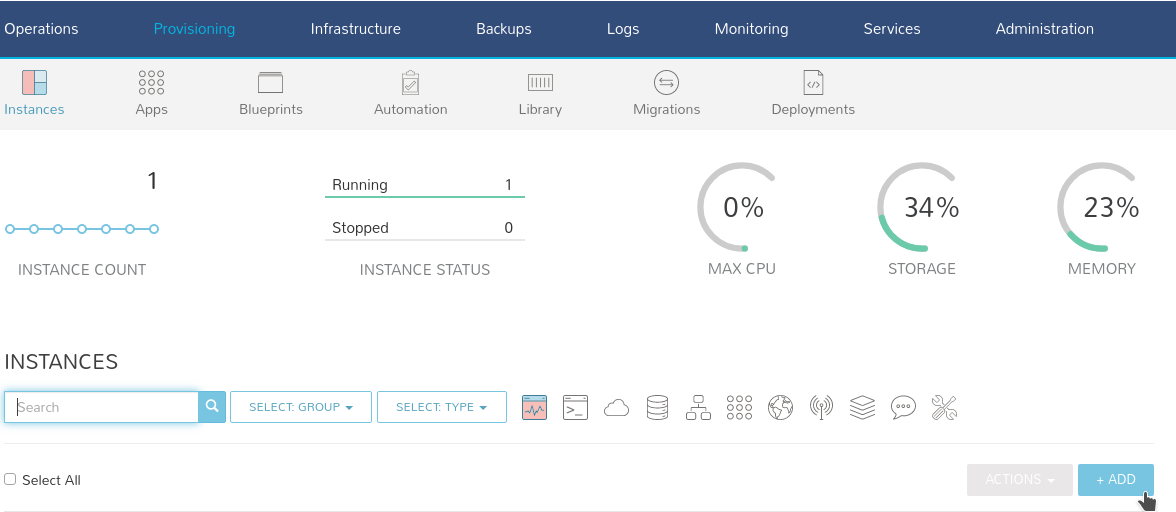
- Select the type of instance. At the moment only the following types are available
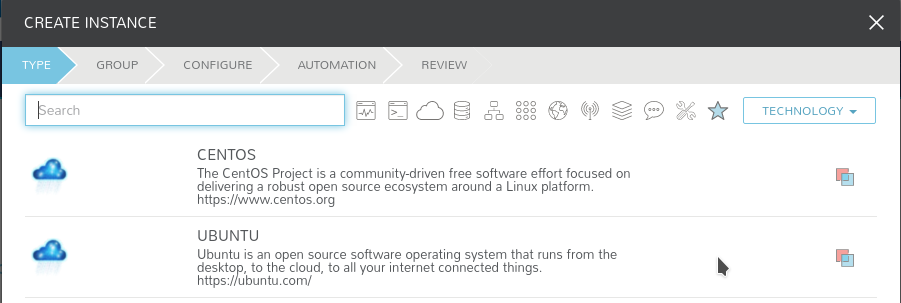
- Select the cloud you want to provision your instance on, and give it a name. The environment tag and tags are optional for your own reference.
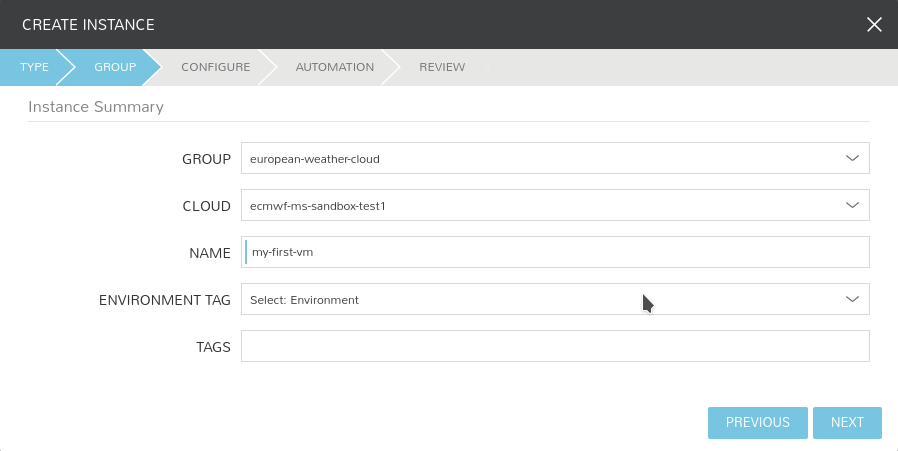
- Now is time to configure your instance.

- Layout: this is the flavour you want to use. The ones tagged with data will come with some preinstalled software to access and manipulate data.
- Plan: How much resources do you need on the VM. You may choose amongst a fixed set of different configurations.
- You may configure additional volumes besides the default root one.
- Network setup
- If you are provisioning at ECMWF, you will have 3 networks available to choose from.
- If you are provisioning at EUMETSAT
First, select the private network, then if you like to have access to VM directly (public network), select "external" under the Floating IP dropdown menu.
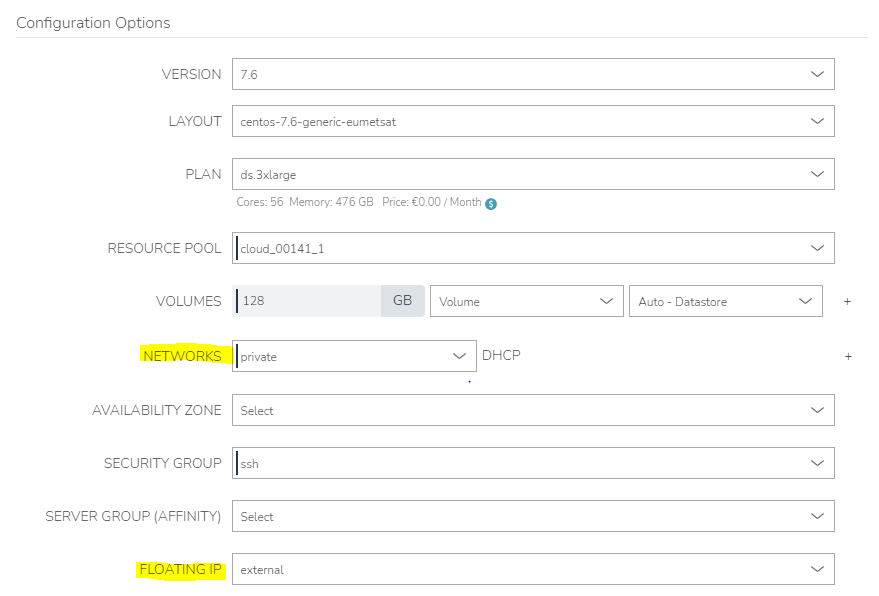
- On availability zone, select nova. You may as well select the security group that better suits your needs from a predefined list.
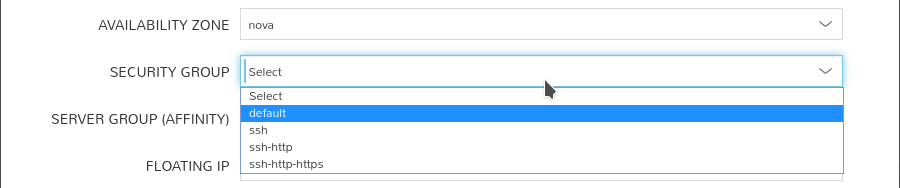
- You may configure more additional settings in the following sections, but default values should be fine. Click NEXT.
- Apply any additional workflow you may need.
- Review and click COMPLETE
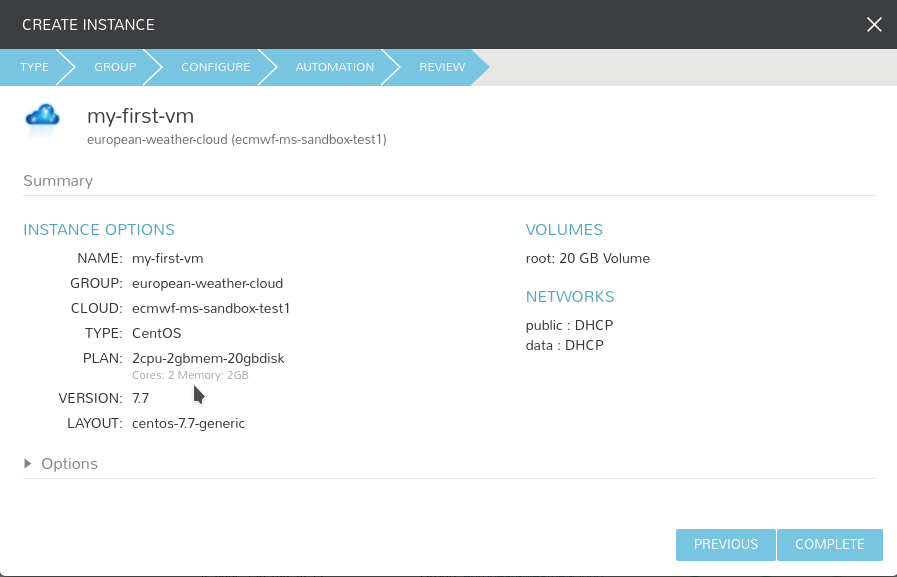
After this, you should see the new instance appearing on the instance list

You may click on it to see the details of what is going on

| You may see the details of any of the individual items in the provisioning process by clicking the corresponding information icon on the left. |
After a short while, your instance should be up and running

If it seems stuck, have a look at the New instance stuck finalising provision page for troubleshooting.
Related articles
Related articles appear here based on the labels you select. Click to edit the macro and add or change labels.