This tutorial had been designed for our next export version.. This version will be readdy for download after our training course, by the end of next week. To use it at ECMWF, please type the command use newmagics++ |
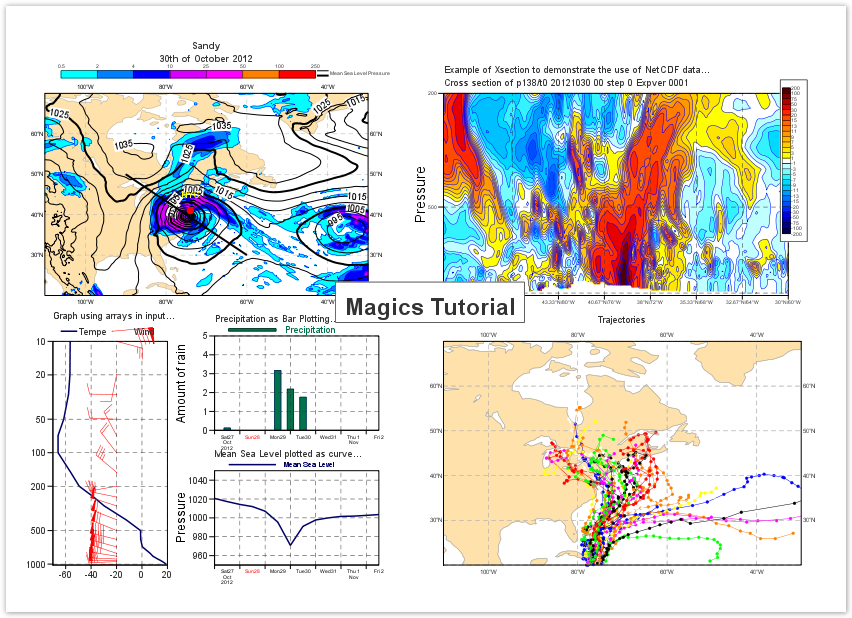
In short, once you have realised this plot, you will have understood and used the main concepts of Magic |
|
|
|
Before you start ...
During this tutorial, you will use Python and Magics++ on a Linux workstation.
Here is a list of basic commands you may want to use.
Basic UNIX commands:
- ls : list the files in the current directory
- mkdir my_exercise : create a directory called my_excercise
- cd my_exercise : go to the directory my_excercise. my_excercise becomes the current directory
Using an editor:
There are several editors available
- vi
- emacs
- kate
- nedit
- geany ( Python syntax highlighted..)
Run the python interpretor :
In this tutorial we are expecting you to create a python script using your favourite editor and run python to interpret it. Your system have been set-up already and you can use Magics and python by typing the single command:
python magics.py
Visualise your result:
Magics will generate a Postscript or a PNG output. To visualise the results, you can use one of the following commands:
- gv magics.ps : visualise a Postscript file called magics.ps
- display magics.png : visualise a PNG file called magics.png
- xv magics.png : visualise a PNG file called magics.png
First Step - warming up : the "Hello World" example
Get familiar with the environment Find your favourite editor to edit your Python script Create your first Magics script Learn how to: - Run your script
- See your results
- Modify your script
|
|
|
Second Step - a geographical map
Third Step - a Cross Section
Fourth Step - a vertical profile and a Time serie
Fifth Step - More on Symbol Plotting
Learn how to - Create a long list of visualisation
- Load and use CSV files
Go to Tutorial... |
|
|
Finally - a complex layout
- Create a complex layout to put all these maps together
- Understand the notion of page and sub page
Go to Tutorial... |
|
|
Download the full solution ...