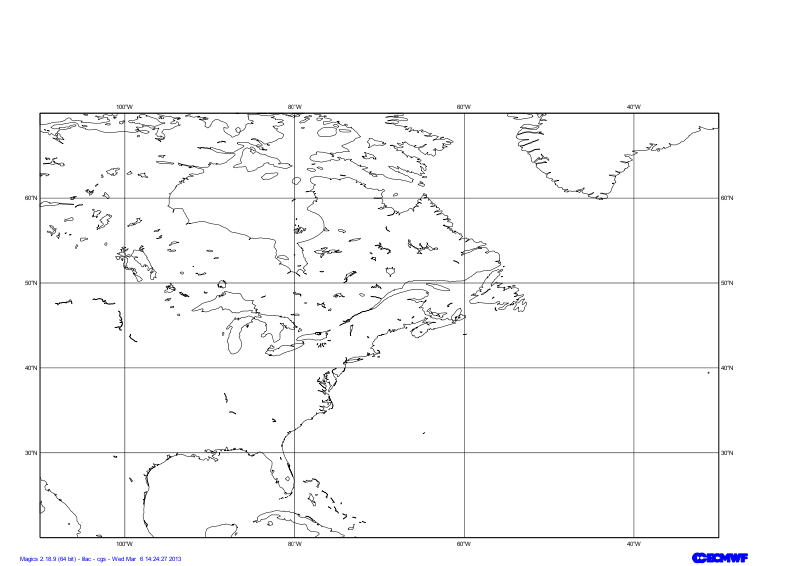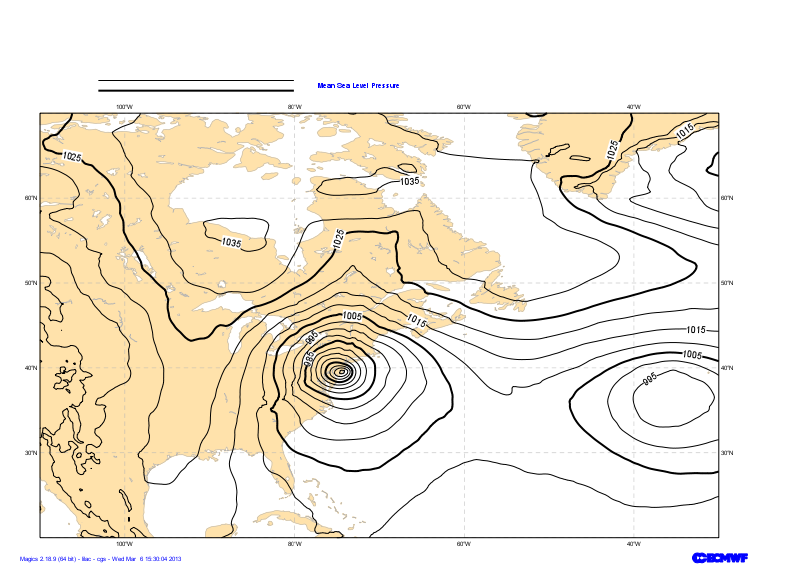Objectives
- Set-up a cylindrical projection over the United States.
- Apply land-shading on the coastlines.
- Load a GRIB file containing Mean-Sea level Presssure and visualise it using black isolines.
- Load a GRIB file containing Precipitation and visualise it using shading technique.
- Add a legend.
- Draw the position of New-York City
- Draw a line to materialise the Xsection we are going to visualise in a next tutorial
- Add a text.
You will need to download
- The MSL data
- The Precipitation data
- and later
... the full solution
Setting of the geographical area
The geographical area we want to work with today is defined by its lower-left corner [20oN, 110oE] and its upper-right corner [70oN, 30oE].
Have a look at the subpage documentation to learn how to setup a projection .
Parameters to check
| Useful subpage parameters |
|---|
subpage_lower_left_longitude |
| subpage_lower_left_latitude |
| subpage_upper_right_longitude |
| subpage_upper_right_latitude |
Setting the coastlines
Until now you have used the mcoast to add coastlines to your plot. The mcoast object comes with a lot of parameters to allow you to style your coastlines layer.
The full list of parameters can be found in the Coastlines documentation.
In this first exercise, we will like to see:
- The land coloured in cream.
- The coastlines in grey.
- The grid as a grey dash line.
Parameters to check
| Useful Coastlines parameters |
|---|
map_coastline_land_shade |
| map_coastline_land_shade_colour |
| map_coastline_colour |
| map_grid_colour |
| map_grid_line_style |
Visualising the Mean Sea Level Pressure field
The visualisation of any data in Magics is done by combining 2 kind of objects. One, the Data Action, is used to define the data and explain to Magics how to interpret it, the other one is called Visual Action and will define the type of visualisation and its attributes.
In this example our data are in a GRIB file msl.grib. The Data Action to be used is mgrib in is documented in Grib Input Documentation.
The visualisation we want to apply is a basic contouring mcont, using black for the lines. We want an interval of 5 hPa between isolines. We also want to add an automatic legend, with our own text "Mean Sea Level Pressure". Follow the link to access the Contouring Documentation.
Parameters to check
mgrib action to load the data |
|---|
| grib_input_file_name |
| mcont action to define a contouring |
|---|
| contour_line_colour |
| contour_line_thickness |
| contour_highlight_colour |
| contour_highlight_thickness |
| contour_hilo |
| contour_level_selection_type |
| contour_interval |
| legend |
| contour_legend_text |
Visualising the precipitation field
The goal of this exercise is to discover a bit more the diverse styles of visualisation offered by the mcont object.
We are pre-processed a GRIB field containing the precipitation accumulated in the last 6 hours of the valid time. We want to disable the automatic scaling appled by Magics and use our own scaling factor, in this case 1000.
Here we will work with shading, and we will use a different technique to setup the levels we want to contour.
We want to use the following list of levels for contouring [0.5, 2., 4., 10., 25., 50., 100., 250.]
and the following list of colours ["cyan", "greenish_blue", "blue", "bluish_purple", "magenta", "orange", "red", "charcoal"]
Parameters to check
mgrib action to load the data |
|---|
| grib_input_file_name |
| grib_automatic_scaling |
| grib_scaling_factor |
| mcont action to define a contouring |
|---|
| contour_level_selection_type |
| contour_level_list |
| contour_shade |
| contour_shade_method |
| contour_shade_colour_method |
| contour_level_selection_type |
| contour_shade_colour_list |
| legend |
Overlaying the 2 layers and playing with legend
Here, we want to demonstrate the plot command.
The actions added to the plot command will be executed sequentially, and their result will be displayed from the background to the foreground .
Then, try to put the shaded layer (precipitation) behind the contoured layer (msl)
and try to improve the legend to make it look continuous, by checking the Legend Documentation.
Parameters to check
| Useful legend parameters |
|---|
legend |
| legend_display_type |
| legend_text_colour |
| legend_text_font_size |
Adding the position of New York City
To demonstrate the use of symbols plotting, we are going to add a big red dot where New York City is.We will the add the text NYC in black on top of the dot.
The position of New York is [41oN, 74oE], we can give this position to Magics using the minput object, documented in Input Data Page.
The symbol is performed using the msymb object. You can find the full options in the Symbol Documentation.
Parameters to check
| Useful input parameters |
|---|
input_x_values |
| input_y_values |
| Useful Symbol parameters |
|---|
| symbol_colour |
| symbol_marker_index |
| symbol_height |
symbol_type |
| symbol_text_list |
| symbol_text_font_size |
| symbol_text_font_colour |
| symbol_text_font_style |
| symbol_text_position |
Adding a line to show our next Cross-section
In the next exercise, we will display a Cross-section of the Vorticity across the Storm.
We want to show this line of our plot as a black thick line.
The stating point is [50oN, 90oE], the end point is [30oN, 60oE] : it can be passed to Magics using the minput object, documented in Input Data Page.
To draw the line we will use the mgraph object. All the parameters are available in the Graph Plotting Documentation.
Parameters to check
| Useful input parameters |
|---|
input_x_values |
| input_y_values |
| Useful Graph parameters |
|---|
| graph_line |
| graph_line_colour |
Adding a title
We have now a very nice plot... let's add a title at the top.
Text box can be embedded everywhere on a plot, but the default position will be a title at the top of the plot, above an potential legend.
The text facility is documented in the Text Plotting Page.
Parameters to check
| Useful Text parameters |
|---|
text_lines |
| text_font_size |
| text_colour |
| text_font_style |