Versions Compared
Key
- This line was added.
- This line was removed.
- Formatting was changed.
To run these exercises, first connect to the ECMWF Copernicus cloud service which hosts the linux virtual machines (VM)
...
.
Start a web browser
Use either Firefox or Chrome. These browsers work best with the OpenStack software used for the cloud server.
Open a new browser window and connect to:
...
https://horizon.cds.ecmwf.int/
At the login window:
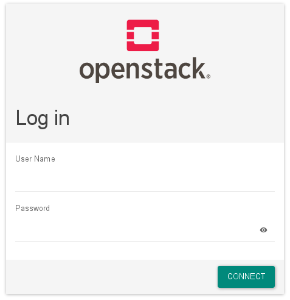 Image Modified
Image Modified
type in the User Name and Password you have been given.
Locate a running "instance" or virtual machine
An "instance" is a running linux virtual machine that we will use for the exercises.
Once successfully logged in, click on the 'Project' link top left:
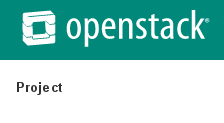 Image Modified
Image Modified
then click on the 'Compute' link:
 Image Modified
Image Modified
and then on the 'Instances' link:
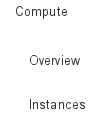 Image Modified
Image Modified
This will provide a list of running 'instances' or virtual machines:
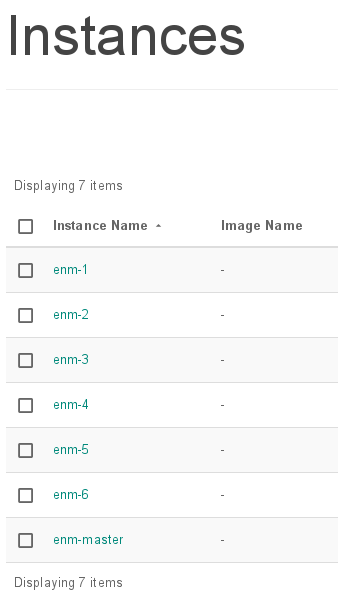 Image Modified
Image Modified
You will be given an 'Instance name' to use (e.g. 'enm-2'). Please use that name for the duration of the course.
View the console of the instance
Click on the 'instance name' you have been given. This is the link under the 'Instance Name' in the figure above.
This will give a screen similar to:
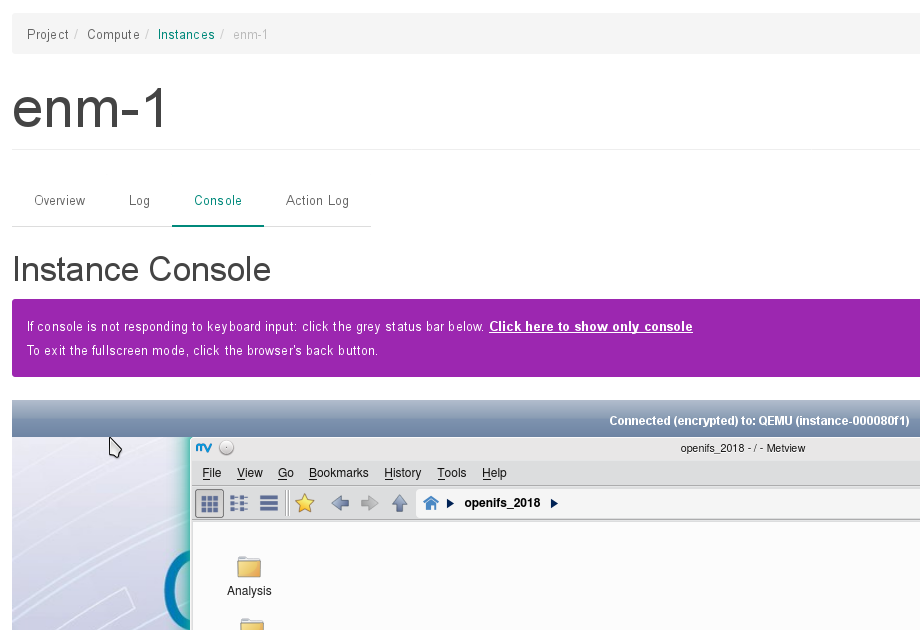 Image Modified
Image Modified
If the console is not showing, click on the 'Console' tab near the top:
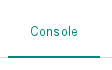 Image Modified
Image Modified
Click in the console window, to make sure it responds. If it doesn't click anywhere in the grey status bar:
 Image Modified
Image Modified
Full screen console
To view the console in full screen follow these steps:
1. Make sure your browser is in full screen mode: e.g. for Firefox, use the View menu -> Full screen
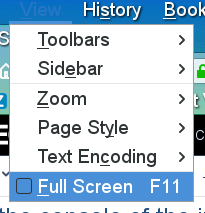 Image Modified
Image Modified
2. Click on the sentence : 'Click here to show only console' to enlarge the console window to the full size of the browser:
![]() Image Modified
Image Modified
3. Finally, in case the console window is larger than the browser window, to gain some extra screen space disable the browser toolbars.
e.g. on Firefox, select the View menu -> Toolbars and make sure that 'Menu bar' and 'Bookmarks toolbar' are both unselected.
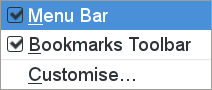 Image Modified
Image Modified
Untick these to gain extra height in the browser.
| Panel | ||
|---|---|---|
| ||
|