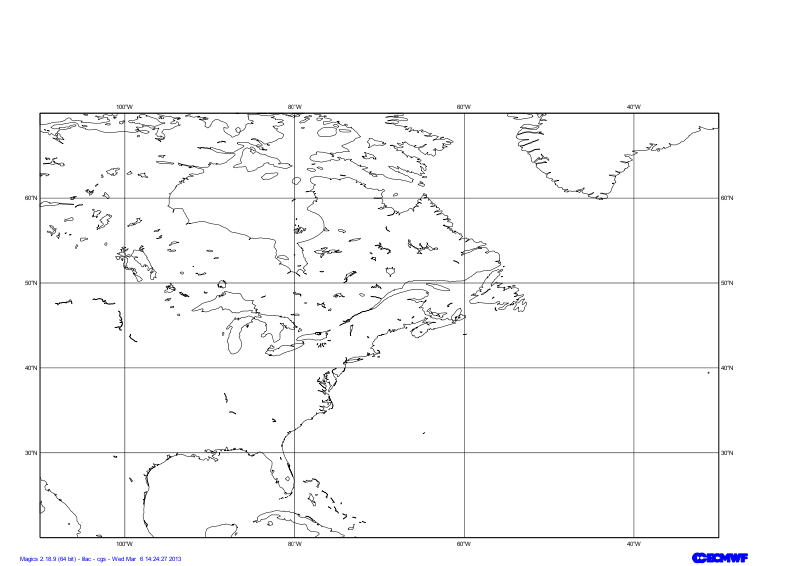Page History
| Section | ||||||||||||
|---|---|---|---|---|---|---|---|---|---|---|---|---|
|
Setting of the geographical area
The Geographical geographical area we want to work with today is defined by its lower-left corner [20oN, 110oEW] and its upper-right corner [70oN, 30oEW].
Have a look at the subpage documentation to learn how to setup a projection .
| Section | |||||||||||||||||||||||||||||||
|---|---|---|---|---|---|---|---|---|---|---|---|---|---|---|---|---|---|---|---|---|---|---|---|---|---|---|---|---|---|---|---|
|
...
| Section | ||||||||||||||||||||||||||||||||
|---|---|---|---|---|---|---|---|---|---|---|---|---|---|---|---|---|---|---|---|---|---|---|---|---|---|---|---|---|---|---|---|---|
|
...
The visualisation of any data in Magics is done by combining 2 kind of objects. One, the Data Action, is used to define the data and explain to Magics how to interpret it, the other one is called Visual Action and will define the type of visualisation and its attributes.
In this example our data are in a grib GRIB file msl.grib. The Data Action to be used is mgrib in is documented in Grib Input Documentation.
The Visualisation visualisation we want to apply is a basic contouring mcont, using black for the lines and . We want an interval of 5 hPa , between isolines. We also want to add a an automatic legend, with our own text "Mean Sea Level Pressure". Follow the link to access the Contouring Documentation.
...
The goal of this exercise is to discover a bit more the diverse styles of visualisation offered by the mcont object.
We are pre-processed grib a GRIB field containing the precipitation accumulated in the last 6 hours of the valid time. We want to disable the automatic scaling appled by Magics and use our own scaling factor, in this case 1000.
...
The position of New York is [41oN, 74oEW], we can give this position to Magics using the minput object, documented in Input Data Page.
...
The stating point is [50oN, 90oEW], the end point is [30oN, 60oEW] : it can be passed to Magics using the minput object, documented in Input Data Page.
...
| Section | ||||||||||||||||||||||||||||||||
|---|---|---|---|---|---|---|---|---|---|---|---|---|---|---|---|---|---|---|---|---|---|---|---|---|---|---|---|---|---|---|---|---|
|
...
The text facility is documented in the Text Plotting Page.
| Section | |||||||||||||||||||||||||||||||
|---|---|---|---|---|---|---|---|---|---|---|---|---|---|---|---|---|---|---|---|---|---|---|---|---|---|---|---|---|---|---|---|
|