Targeting icon dropsNormally, when a visdef icon is dropped into a Display Window, it is applied to all data layers for which it is valid. If you want to apply a visdef to just one data layer, you can drop it onto that specific layer in the Layers tab. A tip will appear to confirm which layer it will be applied to. This works also when dropping multiple visdef icons onto a layer. 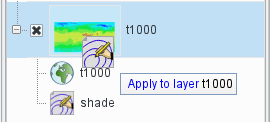 Image Added Image Added
LevelsThe Layers tab is divided into three levels, described below. The Plot LevelThis is where the actual plotting layers are shown for the currently-selected view (page). They can be re-ordered, removed, and their visdefs edited. The View LevelThis section shows the icons that are applied to the currently-selected view (page) and are not specific to any particular data layer. Any data layer which does not have a visdef attached directly to it in the Plot Level will take its visdef from here if there is one. The Display LevelThis section shows the icons that are applied to the all the views (pages) and are not specific to any particular view or data layer. Any data layer which does not have a visdef attached directly to it in the Plot Level and does not find one in the View Level will take its visdef from here if there is one. |