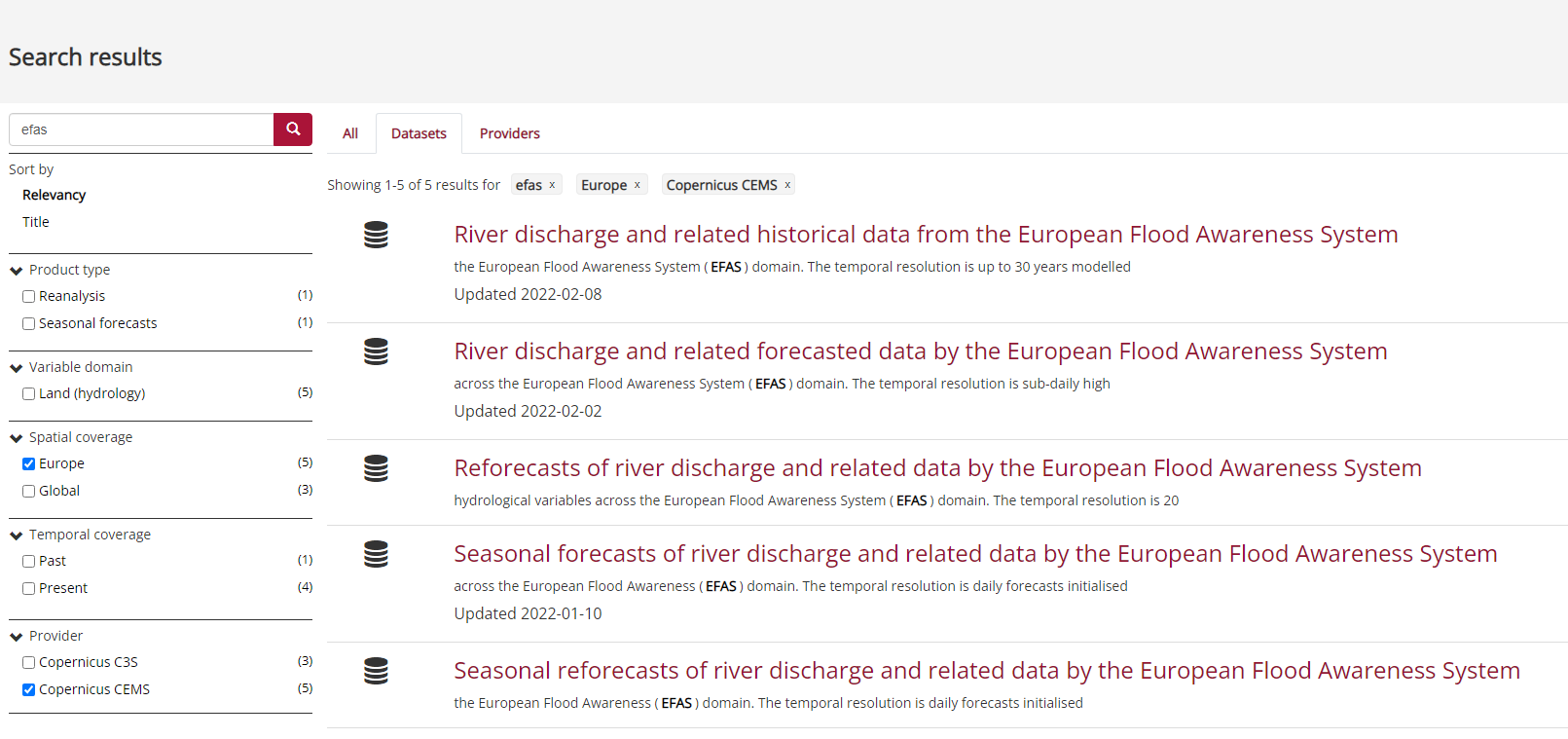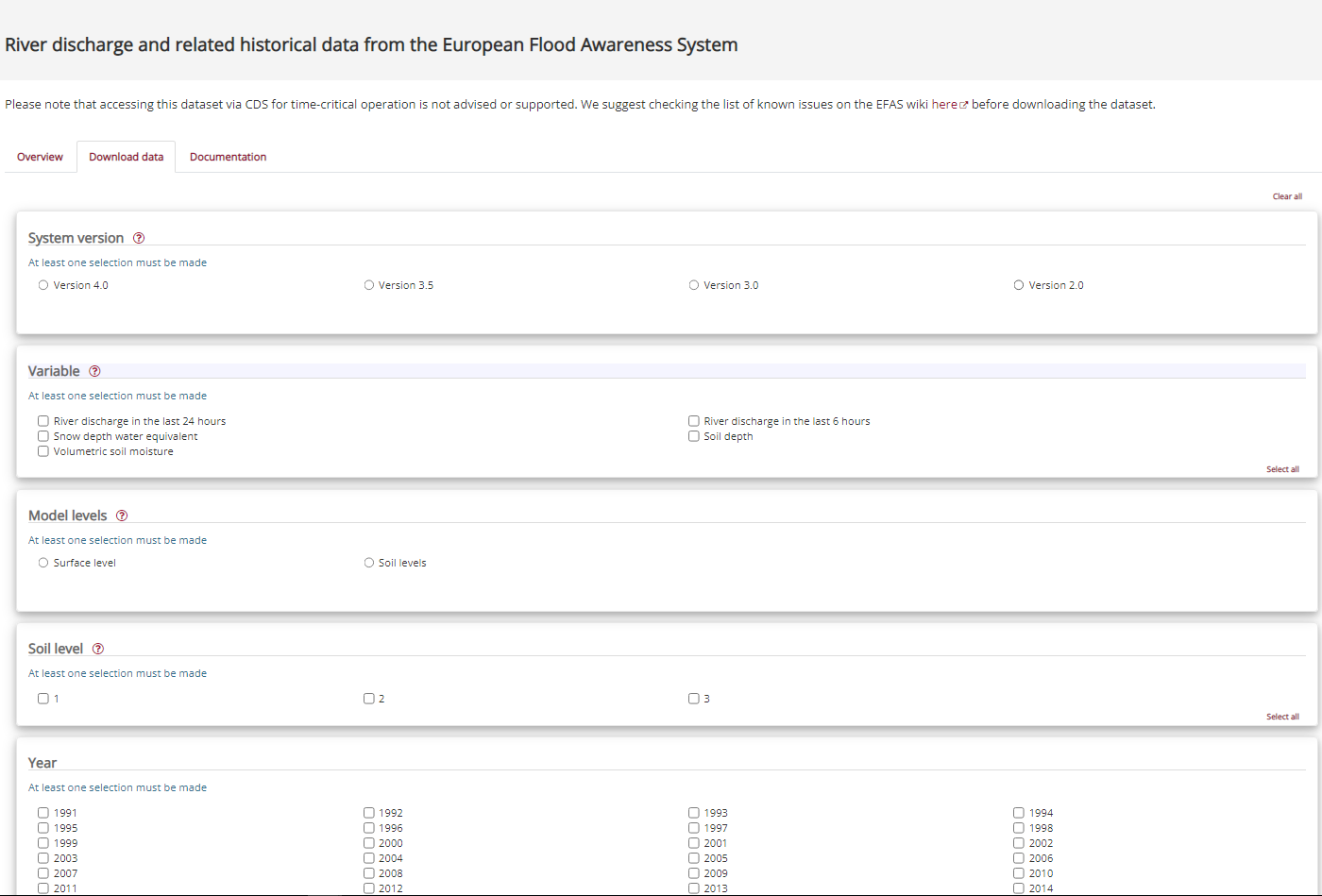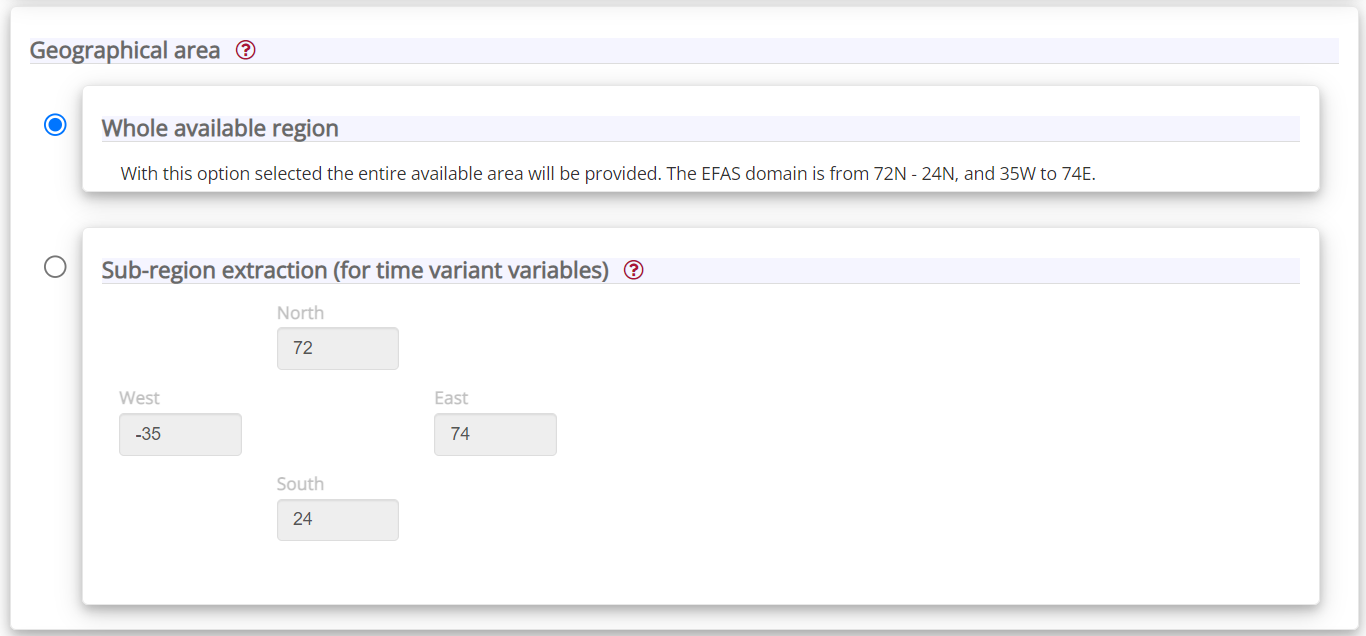Using the 'Download Data' tab on the Climate Data Store
You can watch this quick video tutorial on how to access CEMS-Flood data using the CDS 'Data Download' tab on YouTube.
Or follow the step-by-step guide below.
- On the CDS homepage, enter the dataset of interest into the search bar. You can search by all, dataset, application, or provider.
- The next page lists the datasets returned for your search criteria. You can narrow your search by using the filters on the left-hand side. In this example, we narrowed the search with 'Spatial Coverage' = 'Europe', and 'Provider' = 'Copernicus CEMS'.
- Click on the heading of the dataset you are interested in. In this example, we chose 'River discharge and related historical data from the European Flood Awareness System'.
On the 'Overview' tab you will see details such as the data description and technical information about the data, for example, variables, coverage, resolution, etc. On the right side you will see a list of links with supporting documentation and links to related datasets.
On the 'Documentation' tab you will see a list of links to relevant documentation, e.g. CEMS-Flood wiki pages, web interface, etc.
- Click the 'Download tab'. This will bring you to the CDS online download form for your chosen dataset.
Select the options using the radio buttons. Make sure you make a selection for all mandatory fields.
- The CDS now provides the option to select the whole available region or a geographical sub-region extraction (i.e. area cropping) on the data download form. Area cropping is only available for 'time variant variables' (not for time invariant data, the return files for these data will cover the entire domain. See: Auxiliary data)
- In order to avoid interpolation (which would cause incorrect river discharge values), the CDS will adjust the requested areas to the GloFAS grid automatically. The GloFAS grid includes points with coordinate values ending as .x25 or .x75 for v4.0, and as .x5 for earlier versions. The adjustment by the CDS means the retrieved area may be slightly larger larger than the one requested.
| Warning | ||
|---|---|---|
| ||
Please see the GloFAS known issues for more information, and an example of how the incorrect negative longitude values can be corrected |
- At the bottom of the page you are required to accept the 'terms of use' before you download a dataset.
- You will then see a button labelled 'Submit Form', click to download your data selection. (Note: You must create an account on the CDS or Login to download data).
- When you submit the form, a page will appear with the list of your downloads and their associated details including submission date, duration of download, size and status.