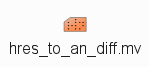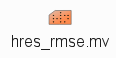...
| Panel | ||
|---|---|---|
| ||
Q. What do the EOFs plotted by eof.mv show? |
Plot ensemble and cluster maps
Use the cluster definition file computed by eof.mv to the plot ensembles and maps with clusters enabled (as above, but this time with the 'eof' cluster file).
The macro cluster_to_ref.mv can be used to plot maps of parameters as clusters and compared to the analysis and HRES forecasts.
Use cluster_to_
ref.mv to plot z500 and MSLP maps of the two clusters created by the EOF
analysis.
Edit cluster_to_ref.mv and set:
| Code Block | ||
|---|---|---|
| ||
#ENS members (use ["all"] or a list of members like [1,2,3]
members_1=["cl.eof.1"]
members_2=["cl.eof.2"] |
Run the macro.
If time also look at
the total precipitation (tp) over France andother parameters such as PV/320K.
| Panel | ||
|---|---|---|
| ||
Q. How similar is the EOF computed clusters to your manual clustering? | ||
| Panel | title |
Changing the number of clusters
To change the number of clusters created by the EOF analysis, edit eof.mv.
Change:
| Code Block |
|---|
clusterNum=2 |
to
| Code Block |
|---|
clusterNum=3 |
Now if you run the eof.mv macro, it will generate a text file, such as ens_oper.eof.txt with 3 lines, one for each cluster. It will also show the 3 clusters as different colours.
You can use the 3 clusters in the cluster_to_ref.mv macro, for example:
| Code Block |
|---|
param="z500.s"
expId="ens_oper"
members_1=["cl.eof.1"]
members_2=["cl.eof.3"] |
would plot the mean of the members in the first and the third clusters (it's not possible to plot all three clusters together).
You can have as many clusters as you like but it does not make sense to go beyond 3 or 4 clusters.
| Panel | ||
|---|---|---|
| ||
For those interested: The code that computes the clusters can be found in the Python script: This uses the 'ward' cluster method from SciPy. Other cluster algorithms are available. See http://docs.scipy.org/doc/scipy/reference/generated/scipy.cluster.hierarchy.linkage.html#scipy.cluster.hierarchy.linkage The python code can be changed to a different algorithm or the more adventurous can write their own cluster algorithm! |
...
Exercise 6. Assessment of forecast errors
In this exercise, the analyses covering the forecast period are now available to see how Nadine and the cut-off low actually behaved.
Various various methods for presenting the forecast error are presentedused in the tasks below. The clusters created in the previous exercise above can also be used.
Enter the 'Forecast errors' folder in the openifs_2018 folder to start work on this exercise.
...
...
TODO:
Fred/Etienne. This exercise needs more thought. I think the first two tasks are ok, look at the analyses and the difference to the HRES and ensembles with the RMSE curve. But then do we want the students to redo the RMSE with clustering on, look at stamp differences etc?
Task 1: Satellite images
Open the folder 'satellite' (scroll the window if it is not visible)
Task 1: Satellite images
Open the folder 'satellite'.
This folder contains satellite images (water vapour, infra-red, false colour) for 00Z on 20-09-2012 and animations of the infra-red and water vapour images.
...
Task 2: Analyses from 20th Sept.
The first task is to now Now look at the analyses from 20th Sept to observe what actually happened.
...
TODO
...
Right-click an_1x1.mv
...
, Edit and set the plot to show MSLP and geopotential at 500hPa:
| Code Block |
|---|
plot1=["z500.s","mslp"] |
Click the play button and animate the plot to watch how Nadine and the cut-off low behave.
Drop the mv_track.mv icon to overlay the track of Nadine onto the map.
If time, use the other icons such as an_2x2.mv and an_xs.mv to look at the cross-section through the analyses and compare to the forecast cross-sections from the previous exercises.
...
Enter the folder 'Forecast_errors' (TODO: include icon graphic)
As in Exercise 1, task 1. Right-click an_1x1.mv, Edit and set the plot to show MSLP and geopotential at 500hPa:
| Code Block |
|---|
plot1=["z500.s","mslp"] |
Click the play button and animate the plot
Task 3: Compare forecast to analysis
Plot forecast difference maps to see how and when the forecast differed from the analyses.
| Panel |
|---|
hres_to_an_diff.mv : this plots a single parameter as a difference map between the operational HRES forecast and the ECMWF analysis. Use this to understand the forecast errors. |
Use the hres_to_an_diff.mv icon and plot the differences between the z500, MSLP and other fields to how the forecast differences evolve.
Also try the ctrl_to_an_diff.mv icon which plots the difference but this time using the ensemble control forecast.
| Panel |
|---|
Q. How does the behaviour of Nadine and the cut-off low differ from the HRES deterministic forecast and the ensemble control forecast? |
Task 4: Forecast error curve
| Panel |
|---|
hres_rmse.mv : this plots the root-mean-square-error growth curves for the operational HRES forecast compared to the ECMWF analyses. |
...
would use the cluster definitions in the file: ens_oper_cluster.eof.txt (for the 2012 operational ensemble).
The cluster files are 'linked' from the Cluster folder, but if they do not work, just copy the cluster file (e.g. ens_oper_cluster.eof.txt) to the Forecast_errors folder.
| Panel | ||
|---|---|---|
| ||
Q. How do the HRES, ensemble control forecast and ensemble mean compare? |
...
We gratefully acknowledge the following for their contributions in preparing these exercises. From ECMWF: Glenn Carver, Gabriella Szepszo, Sandor Kertesz, Linus Magnusson, Iain Russell, Simon Lang, Filip Vana. From ENM/Meteo-France: Frédéric Ferry, Etienne Chabot, David Pollack and Thierry Barthet for IT support at ENM.
...
| Excerpt Include | ||||||
|---|---|---|---|---|---|---|
|