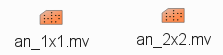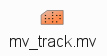...
| Section | |||||||||||||||||||||||||
|---|---|---|---|---|---|---|---|---|---|---|---|---|---|---|---|---|---|---|---|---|---|---|---|---|---|
|
| Note | ||
|---|---|---|
| ||
In practise many cases are aggregated in order to evaluate the forecast behaviour of the ensemble. However, it is always useful to complement such assessments with case studies of individual events, like the one in this exercise, to get a more complete picture of IFS performance and identify weaker aspects that need further exploration. |
...
| Info |
|---|
Please enter the folder 'openifs_2018' to begin working. |
Saving images and
...
animations
| Info |
|---|
The macros described in this tutorial will write PostScript, PDF and PNG output files to the |
To save any other images during these exercises for discussion later, you can either use:
"Export" button in Metview'
To save images during these exercises for discussion later, you can either use:
"Export" button in Metview's display window under the 'File' menu to save to PNG image format. This will also allow animations to be saved into postscript.
...
| Code Block | ||||
|---|---|---|---|---|
| ||||
ksnapshot |
Convert postscript to animated GIF
If you want to create animations, save the figures as postscript and then use the convert command:
...
Begin by entering the folder labelled 'Analysis':
TASK 0
Task 1: Satellite images
| Panel | ||||||
|---|---|---|---|---|---|---|
| ||||||
an_1x1.mv : this plots horizontal maps of parameters from the ECMWF analyses overlaid on one plot. an_2x2.mv : this plots horizontal maps of parameters from the ECMWF analyses four plots to a page (two by two). an_xs.mv : this plots vertical cross-sections of parameters from the ECMWF analyses. |
...
| Warning |
|---|
TODO: Etienne to send new animations that do not go beyond 20th. Original 'satellite' folder should go into the 'Forecast errors' folder? |
Open the folder 'satellite'.
This folder contains satellite images (water vapour, infra-red, false colour) for 00Z on 20-09-2012 and animations of the infra-red and water vapour images.
Double click the images to display them.
Task 2: Mean-sea-level pressure and track
Right-click on the 'an_1x1.mv' icon and select the 'Visualise' menu item (see figure)
After a pause, this will generate a map showing mean-sea-level pressure (MSLP).
Drag and drop the mv_track.mv icon onto the map to add the track of Hurricane Nadine.
In the plot window, use the play button in the animation controls to animate the map and follow the development and track of Hurricane Nadine.
You can use the 'Speed' menu to change the animation speed (each frame is every 6 hours).
| Info |
|---|
If the contour lines appear jagged, in the plot window, select the menu item 'Tools -> Antialias'. |
This task will look at the synoptic development of Hurricane Nadine and the cutoff low up to 00Z, 20th September 2012. The forecasts in the next exercises start from this time and date.
| Warning |
|---|
TODO: 1. Restrict analyses to go no further than 20th Sept 00Z. (change steps=...) 2. Modify track.csv and remove all dates after 00Z 20th Sept. Move original file track.csv to last exercise on Forecast_errors where the complete track can be used. 3. Move an_xs.mv to the last exercise on Forecast_errors. |
| Panel | ||||||
|---|---|---|---|---|---|---|
| ||||||
an_1x1.mv : this plots horizontal maps of parameters from the ECMWF analyses overlaid on one plot. an_2x2.mv : this plots horizontal maps of parameters from the ECMWF analyses four plots to a page (two by two). |
Right-click on the 'an_1x1.mv' icon and select the 'Visualise' menu item (see figure)
After a pause, this will generate a map showing mean-sea-level pressure (MSLP).
Use the an_1x1.mv and/or the an_2x2.mv macros to compare the ECMWF analyses with the satellite images.
Drag and drop the mv_track.mv icon onto the map to add the track of Hurricane Nadine.
In the plot window, use the play button in the animation controls to animate the map and follow the development and track of Hurricane Nadine.
You can use the 'Speed' menu to change the animation speed (each frame is every 6 hours).
| Info |
|---|
If the contour lines appear jagged, in the plot window, select the menu item 'Tools -> Antialias'. |
| Warning | ||
|---|---|---|
| ||
Please close any unused plot windows | ||
| Warning | ||
| ||
Please close any unused plot windows if using a virtual machine. This case study uses high resolution data over a relatively large domain. Multiple plot windows can therefore require significant amounts of computer memory which can be a problem for virtual machines with restricted memory. |
...
Wind parameters can be shown either as arrows or as wind flags ('barbs') by adding '.flag' to the end of variable name e.g. "wind10.flag".
| Info |
|---|
Animating. If only one field on the 2x2 plot animates, make sure the menu item 'Animation -> Animate all scenes' is selected. Plotting may be slow depending on the computer used. This reads a lot of data files. |
| Panel | ||
|---|---|---|
| ||
Q. What do you notice about the SST field? |
Task 5: Satellite images --> Task 0
| Warning |
|---|
This includes animations beyond 20th? |
Open the folder 'satellite' (back in the top level folder 'openifs_2018') (scroll the window if it is not visible).
This folder contains satellite images (water vapour, infra-red, false colour) for 00Z on 20-09-2012 and animations of the infra-red and water vapour images. The animations go beyond the 20-09-2012.
Double click the images to display them.
...
Animating. If only one field on the 2x2 plot animates, make sure the menu item 'Animation -> Animate all scenes' is selected. Plotting may be slow depending on the computer used. This reads a lot of data files. |
| Panel | ||
|---|---|---|
| ||
Q. What do you notice about the SST field? |
Task 6: Cross-sections -- delete, just use HRES
...